Firefox, Thunderbird and Sunbird desktop shortcuts
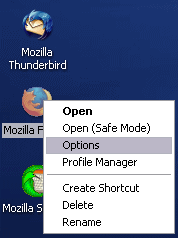 I've produced some desktop shortcuts for Mozilla Firefox, Mozilla Thunderbird and Mozilla Sunbird.
I've produced some desktop shortcuts for Mozilla Firefox, Mozilla Thunderbird and Mozilla Sunbird.
When you rightclick on the shortcuts you can start in safe-mode or show the prefs. A bit like the Internet Explorer icon on the desktop.
Desktop shortcuts:
- Mozilla Firefox
- Mozilla Thunderbird
- Mozilla Sunbird
Save the files and run then. Then go to the Desktop and press F5 to refresh the desktop.
Ads:
 |
 |
29 Comments
Wow! Impressive. This will help a few people I know who use the "right click> properties" to get to internet options.
This is a great idea, hope we see it in the official releases sometime... hopefully sometime soon :)
Comment by imnotgivingyoumyname at November 5, 2004 04:01 PM | PermalinkSounds cool... I'd like to have that on my desktop.
I'm just a little paranoid about installing stuff on my Windows box, though, so is there a way to uninstall this if it screws something up?
Great job Henrik! Already in my desktop. You may want to share them with bug 264889 also:
bughttps://bugzilla.mozilla.org/show_bug.cgi?id=264889
Comment by Percy Cabello at November 5, 2004 04:56 PM | PermalinkNice :) Perhaps you could ask the Moz team to use these shortcuts as default rather than the default Windows ones, more functionality etc - nothing to lose.
Comment by Cow at November 5, 2004 05:41 PM | PermalinkNice work, but the ff shortcut doesn't open up the profile manager or safe mode for me on RC2-XP
I just got this through one of mozilla's news feeds and I like the icons, thanks for writing the scripts and making them available for people to use.
Comment by Mark at November 5, 2004 06:50 PM | PermalinkIt would be useful to have companion scripts to remove the desktop shortcuts if one don't need them anymore and for incorporation into FF uninstall.
Just a little heads up, I was testing out the script and then wanted to rebuild the icon, etc. So I moved the icon to the Recycle bin and tried reruning the script, well the icon wouldn't show up again, the reg keys were there, but no icon, after some testing and searching I found that Windows XP had added the guid guid to the HideDesktopIcons\ClassicStartMenu key below:
HKCR\Software\Microsoft\Windows\CurrentVersion\Explorer\HideDesktopIcons\ClassicStartMenu
If your icon doesn't show up, check there for the GUID and remove it.
mrtech.com
Awsome, now I can integrate Firefox with the desktop so that people won't even remember IE.
Cool! Any change to include this in the official builds?
Cool! Any chance to include this in the official builds?
Since I'm a Linux user, I had to give it a try on a Windows Machine, and liked it. This can help alot for newbies and non power users.
I found a way to make it even better - if the user deletes it from the desktop, it is not being deleted completly, so running the script again wont make it reappear on the user desktop. The required key to make it reappear is HKEY_CURRENT_USER\Software\Microsoft\Windows\CurrentVersion\Explorer\HideDesktopIcons (at least in XP, it is visible twice - one for Classic theme, and one for XP-themes). I Can't find GUI to recover deleted 3rd party icons, so it need to be supplied by a script.
Comment by Tomer Cohen![[TypeKey Profile Page]](http://gemal.dk/nav-commenters.gif) at November 6, 2004 11:04 AM | Permalink
at November 6, 2004 11:04 AM | Permalink
FYI, the following thread in the mozillazine forums discuss the same concept: http://forums.mozillazine.org/viewtopic.php?t=138033
If you delete the icon, you can add it back by using tweakUI one of the microsoft powertoys for XP (http://www.microsoft.com/windowsxp/downloads/powertoys/xppowertoys.mspx)
The chrome path to the options menu for the Thunderbird shortcut doesn't work. However this does:
thunderbird.exe -options
Comment by mcm at November 10, 2004 06:01 AM | PermalinkMany thanks for this.
It works great and it's useful
![[TypeKey Profile Page]](http://gemal.dk/nav-commenters.gif) at February 9, 2005 04:05 PM | Permalink
at February 9, 2005 04:05 PM | Permalink
I like this script a lot - however, as I use MOOX's M3 build for regular browsing and keep the aviary around just in case I need to test an incompatibility in extensions, I was wondering if there was a way to re-write the script for a 3rd party build, specifying a non-default installation path (for example I have the MOOX build installed to C:\MOOX\Firefox CE\) and yet have it retain the rest, such as the context menu and such.
You might want to also know that I also am using 'shared' profiles, in which I have created the profiles in C:\Documents and Settings\All Users\Application Data\Mozilla\Firefox\Profiles\ path as opposed to the default path by under c:\Documents and Settings\{username}\.... - which is good since I like to use the exact same environment regardless of whether I am logged in as an admin or as a regular user. Your script works well for allowing me to easily create new profiles for testing and whatnot, and I really appreciate it.
Comment by John L. Galt at August 11, 2005 11:30 PM | PermalinkCan anyone give a newbie the instructions on how to "Save the files and run then"?
Sure would like to use Firefox all the time but the missing "create shortcut for desktop" makes me go back to IE too often.
I was wondering if you had perchance had a chance to play with Windows Vista, and would be willing to update he scripts to work with Vista, TB 1.5 and Fx 2?
Comment by John L. Galt at November 8, 2006 02:38 AM | Permalink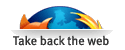
what directory do you recommend saving the files in?
Comment by boz at November 5, 2004 03:40 PM | Permalink