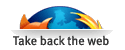Making the leap: Microsoft Word to OpenOffice.org Writer
Whether you're moving from Windows to GNU/Linux, or just from the proprietary Microsoft Office to the free software OpenOffice.org suite, one of the challenges you'll face is learning how to use OpenOffice.org Writer effectively if you're used to Microsoft Word. In this article I'll show you around OpenOffice.org Writer, where to find familiar Word tools, and how to customize the interface and preferences to make it a little more Word-friendly. First, don't worry; you won't have much trouble adjusting to OpenOffice.org Writer. The interface isn't terribly different; the menu and toolbar layout are similar to Word's. If you prefer a custom display you'll be much happier with Writer, as it doesn't have a lot of the annoying Word features that people often disable. If the first thing you do when you install Word XP is disable personalized menus and eliminate the superfluous and space-hogging task pane, you'll find it easy and convenient to switch over to Writer. If, on the other hand, you regularly use the task pane, you're going to have to make some adjustments to work efficiently in Writer. While the task pane does not offer any unique functionality, it does make it more convenient to reach certain tools and commands.
Read the article
Ads:
 |
 |